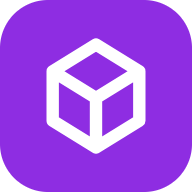🔍 Introduction
Want to replicate a stunning website and launch your own version without writing a single line of code? In this tutorial, you'll learn how to clone any website using AI-powered tools like HTML to Design and Figma to WordPress. This step-by-step guide walks you through cloning, customizing, and publishing a fully functional WordPress site in just a few clicks.
🧠 What Is Website Cloning?
Website cloning means creating an exact replica of an existing website — including layout, images, fonts, and structure. This method is useful for learning, prototyping, or building your own project faster without starting from scratch.
⚠️ Note: This tutorial is for educational purposes only. Be mindful of copyright and intellectual property laws before cloning any site.
🛠️ Tools You’ll Need: Plugins & Platforms
- HTML to Design (Figma Plugin)
- Figma to WordPress (Website Builder Plugin)
- Figma Account
- WordPress.com or self-hosted WordPress setup
✅ Step 1: Copy the Website URL
Go to the website you want to clone (e.g., https://wordpress.org) and copy the full URL from your browser's address bar.
🎨 Step 2: Convert the Website to a Figma Design
- Open Figma and go to Plugins
- Launch the HTML to Design plugin
- Paste the URL you copied
- Click Import – the entire website layout will appear in Figma
- You can now tweak elements as needed
✏️ Step 3: Customize the Design in Figma
Now that the website is cloned into Figma, you can:
- Change images and colors
- Edit text and layout
- Rearrange components
- Add your branding
Figma allows pixel-perfect design editing with no coding.
🌐 Step 4: Convert the Figma Design to WordPress
- Open the Figma to WordPress plugin
- Enter your email address
- Click Start Now
- Paste the generated link where required
- Click Create Your Website
- Select your main frame in Figma and click Add Frame
The plugin will handle the conversion process for you.
🌍 Step 5: Choose a Domain & Publish
You now have two options:
- Use a free subdomain provided by the platform
- Buy a custom domain (recommended for branding)
Choose your hosting plan and click Publish. Your cloned site is now live!
🧭 Explore Your Live WordPress Site
Visit your published site and compare it to the original. Your cloned version should look nearly identical, including the structure, visuals, and any custom changes made in Figma.
🧩 Customize Further with WordPress Block Editor
Want to make additional edits?
- Go to your WordPress Dashboard
- Navigate to Pages
- Click Edit on the homepage
- Use the Gutenberg Block Editor to:
- Add sections
- Modify text or buttons
- Embed videos or forms
- Change layout blocks visually
🎯 Conclusion
Using tools like HTML to Design and Figma to WordPress, you can clone a website and publish your own version in record time — no coding required. This technique is ideal for freelancers, designers, and beginners looking to fast-track their website creation process. Try it out and build a custom WordPress site today!
❓ FAQs
Q: Is cloning a website legal?
A: It depends. Cloning for personal learning is fine, but copying someone else’s design for commercial use may violate copyright. Always check the legal implications.
Q: Can I customize the cloned site?
A: Absolutely! Once in Figma, you have full creative control. You can personalize the layout, copy, images, and more.
Q: Can I choose my own domain?
A: Yes. You can either use a free subdomain or buy a custom one via the platform or your own domain registrar.
Q: Do I need coding skills?
A: Not at all. This entire workflow requires zero coding knowledge thanks to the power of plugins and design tools.
Q: Is this suitable for beginners?
A: Yes — if you know how to copy and paste and drag-and-drop in Figma, you're good to go!